Payment method workflow
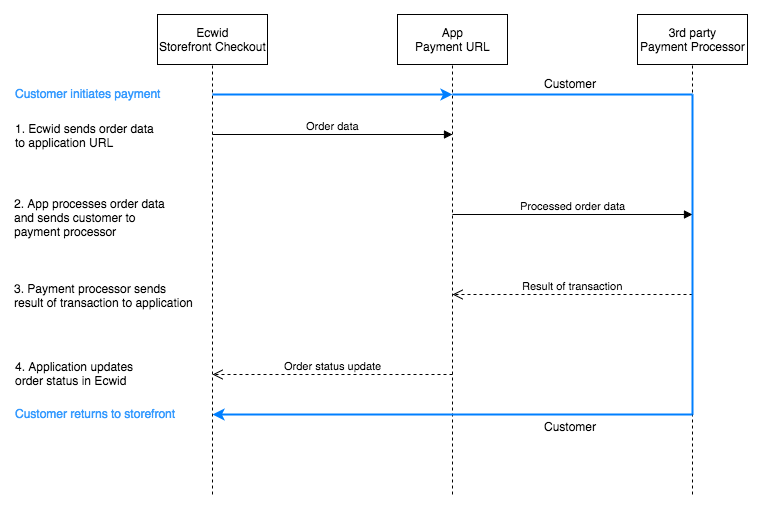
Checkout flow for payment apps
0. App installed
Merchant will need to install your app in order for your payment method and settings to be shown.
Make sure you have a registered app with Ecwid with access to add a new payment method. Get started with your app here: Access Ecwid API
1. Merchant setup
After the installation, user would need a page where they can configure it. We recommend using Native apps to provide this functionality.
In any case, your payment method will be displayed in the payment settings of the store control panel to edit the title, description, position at checkout, and availability.
2. Payment request
After registering your app, contact us and provide a payment URL where Ecwid will send POST request with order data as well as the Merchant settings for payment method when customer is at checkout stage.
Your app will need to get order details from the request, decrypt it and the information to a payment processor in a correct format, where customer can pay for that order.
3. Order status update and return
In a storefront, customer will see a new payment method to choose from. If they choose this new method to pay for their order, they will be directed to payment URL of your app to finish the checkout process.
Upon finishing the payment, your app must update the order status and return customer to the storefront.
Payment installation process
Merchants can add new payment methods from:
- Payment settings in the Ecwid Control Panel
- Search in the Ecwid App Market
Payment settings in the Ecwid Control Panel
Payment settings are located in Ecwid Control Panel > Settings > Payment. On that page merchants can edit existing payment methods and add new ones. If your payment application has been published in the Ecwid App Market and it's publicly available, merchants can find it in: Add new payment methods > Other ways to get paid > Choose payment processor.
Merchant will see your payment method in the drop down list depending on availability in their country. Make sure to specify the countries when submitting your app for review. The payment method name and logo will be used from your existing app settings.
Installation process in payment settings
When a merchant clicks on your payment method from the available list, Ecwid will automatically install your application into that store. Then, the payment method of your application will appear in the list of added payment methods in the payment settings of that store.
Search in the Ecwid App Market
Merchants can search for your payment method in the Ecwid App Market. If your app is published and is publicly available, it will appear in the search results.
Next, a merchant will click on your application and will be directed to your app details page. It will describe your integration in more details with screenshots.
Installation process in Ecwid App Market
To add a payment method from app details page, merchants will click the 'Install' button and the installation will be the same as any other application from the Ecwid App Market. As a result, a new payment method will appear among existing ones in the payment settings of merchant's Ecwid Control Panel.
Payment availability
The payment method added by your app works just like any other payment method added by a merchant.
It is possible to quickly enable/disable the payment method in a storefront right in the payment settings of the Ecwid Control Panel: find your payment method > switch the toggle to the disabled state. If you need to remove the payment method completely, go to: Ecwid Control Panel > Apps > My Apps and remove the app from the list.
